Featured Posts
How To Remove the Minima Theme from Jekyll
Jekyll is a fantastic static site generator and I have recently implemented it to generate this site. While I was perfectly happy with my previous CMS, I enjoyed the idea of writing blog posts in markdown on my laptop locally and pushing content via an rsync command.
When creating Jekyll with the default command, the Minima theme will also be installed. Minima is a great theme and contains features to add author data, social icons and analytics snippets, but if you’ve already got a design like my site had, installing the Minima theme will add extra code that might get in the way of developing your own design.
How to Amend a Git Commit
Git’s speed and simplicity encourages regular, small commits. Commiting more often makes for smaller and easier to understand code changes, but does make it more likely that you will make a mistake in your commits. Fortunatly Git has the –amend commit option, which can be called like this:
git commit --amend
This commit is like any other; only changes staged for commit will be commited. With the amend option, however, the changes made in the current working tree will be added to the changes in the previous commit, and will not create a new commit.
Featured Project
Reward System
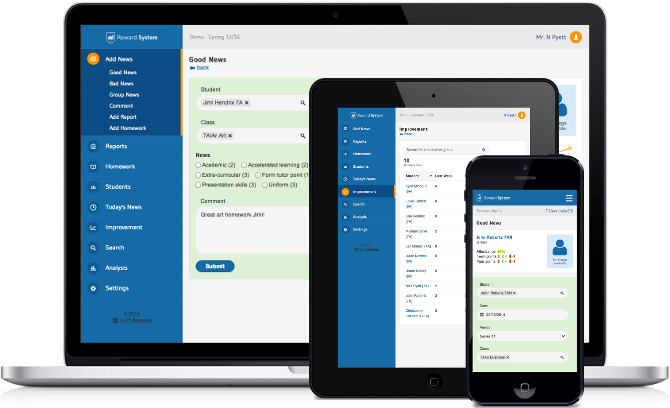
A web-app for teachers to record behaviour in their classroom. Over 150,000 classroom events recorded so far.



